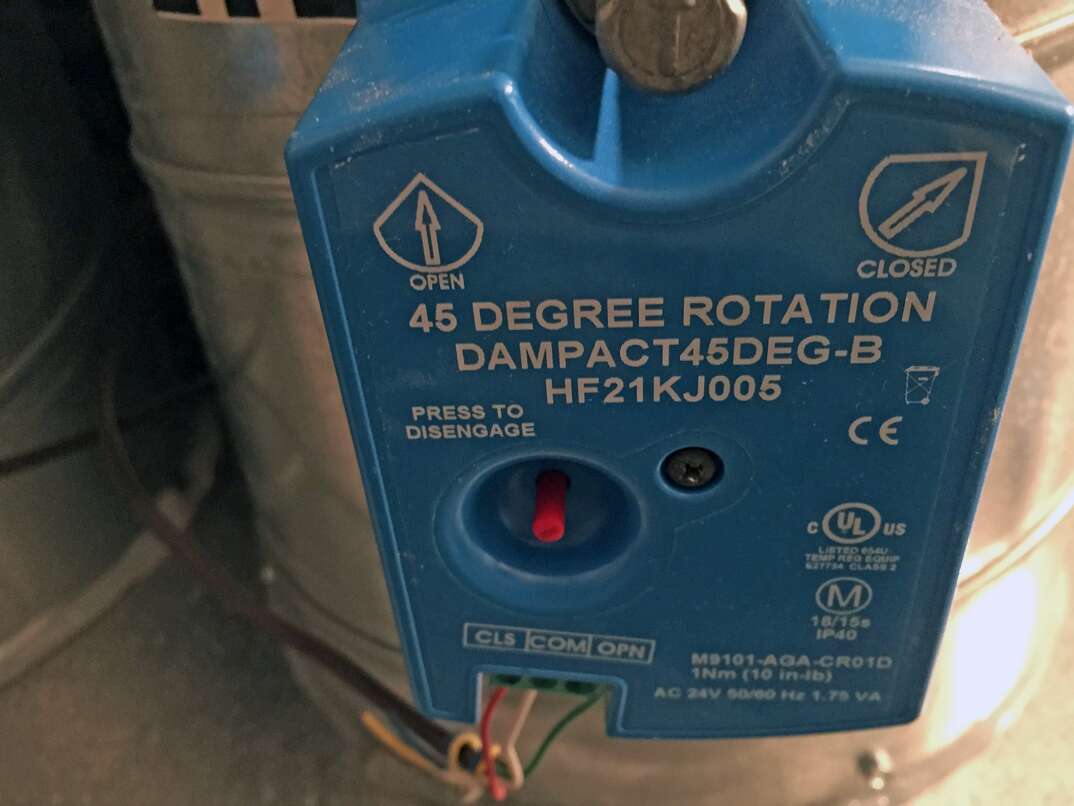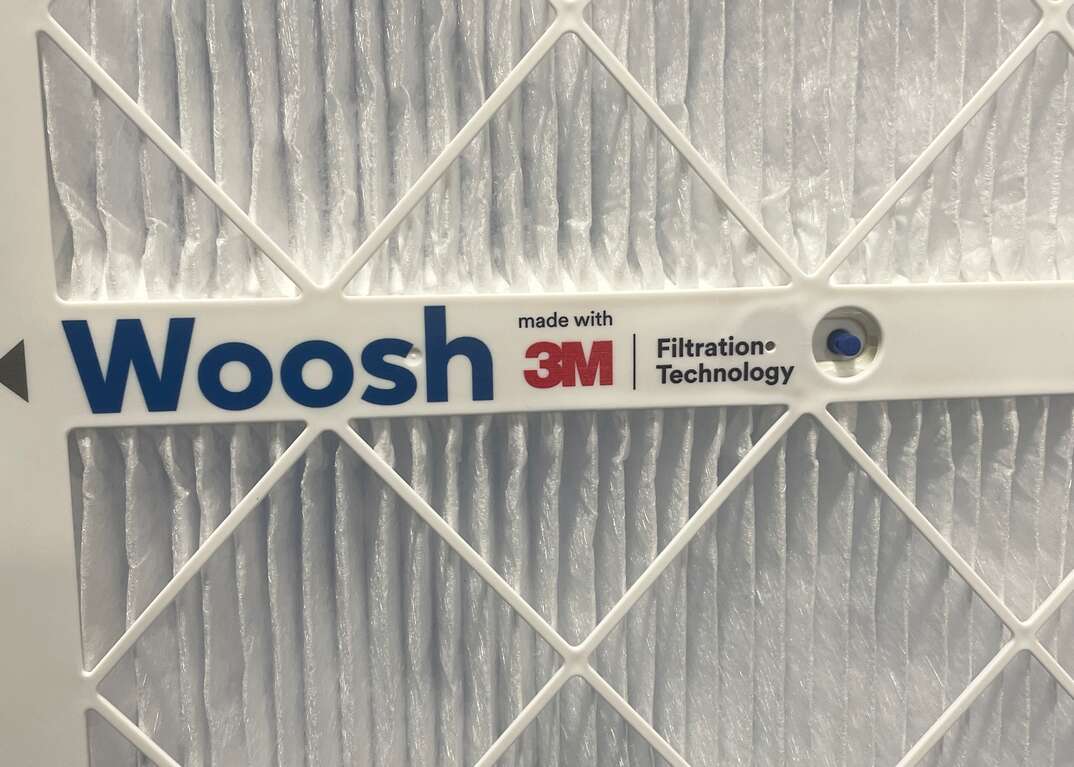Smart, Not Foolproof: 5 Common Smart Thermostat Issues

No one can deny that smart thermostats are a gift. Who wouldn’t want a device that automatically adjusts temperatures to suit their desires while also being so convenient they can operate it from anywhere with their phone, tablet or computer? But sometimes, these technological gifts throw us a curveball, leaving us wondering what went wrong.
This May Also Interest You: How to Replace the Battery on a Honeywell Thermostat
With that in mind, let’s look at five common smart thermostat issues and what you can do about them.
Not Connecting to Wi-Fi
Smart thermostats need Wi-Fi like plants need water — without it, they’re in trouble. If the connection fails, you won’t get the most from your device or be able to operate it remotely. This can be due to several reasons, including:
- Weak or unstable Wi-Fi signal
- Router or modem issue
- Power outage or surge
- Firmware update or reset
To fix these issues, try the following steps:
- Check your Wi-Fi signal strength and make sure your thermostat is within range of your router.
- Restart your router and modem by unplugging them for a few seconds and plugging them back in.
- Check your thermostat’s display and see if it shows any error codes or messages, then follow its onscreen instructions.
- Review your thermostat’s settings and make sure it’s connected to the correct Wi-Fi network and has the right password.
- Open your app to confirm it’s the latest version.
- Contact your thermostat’s manufacturer or customer service if none of the above steps work, as they may be able to help you diagnose and fix the problem.
App Issues
The app is the main interface that allows you to control and monitor your thermostat from anywhere. However, sometimes it may not work properly or may show incorrect or outdated information. Reasons may include:
- Bug or glitch in the app
- Compatibility issue with your device or operating system
- Network or server problem
- User error or setting issue
One of these solutions may fix the problem:
- Open your app and make sure it’s updated to the latest version.
- Check your device to verify it’s compatible with your app and has the latest software updates.
- Ensure you have a stable and secure internet connection.
- Open your app’s settings and confirm they’re correct and match your thermostat’s settings.
- Contact your app’s developer or customer service if none of the above steps work, because they may be able to help you fix the problem or provide you with an alternative app.
More Related Articles:
- What Is a Google Nest Learning Thermostat and What’s It Do?
- How to Install a Google Nest Learning Thermostat
- How Much Does It Cost to Install a Google Nest Learning Thermostat?
- Heat Check: The 5 Best Smart Thermostats for Your Home
- How Much Do Thermostats Cost to Replace or Install?
Short Cycling
Short cycling is a term that describes when your HVAC system turns on and off frequently and for short periods. This can cause your system to wear out faster, waste energy and reduce your comfort. It can be caused by several factors, including:
- Dirty or clogged air filter
- Faulty or misaligned thermostat
- Wrong or incompatible thermostat
- Low refrigerant level or leak
- Oversized or undersized HVAC system
Try the following steps to fix the problem:
- Check your air filter and make sure it’s clean and free from obstructions.
- Verify your thermostat is working properly and not affected by external factors, such as direct sunlight, drafts or heat sources.
- Confirm your thermostat is compatible with your HVAC system and has the right wiring and configuration. (Warning: Switch off the electrical supply before checking the wiring.)
- Check your refrigerant level to establish it’s not too low or leaking.
- Confirm your HVAC system isn’t too big or too small for your home.
Not Responding
Sometimes, your smart thermostat may not respond to your commands or inputs, either from the app or from the device itself. Common causes include:
- Low or dead battery
- Loose or damaged wires
- Frozen or corrupted software
- Hardware or software malfunction
One of these steps may be the solution:
- Test your thermostat’s battery and make sure it’s not low or dead.
- Check your thermostat’s wiring, looking for loose or damaged connections, but exercise extreme caution as electrical wiring can be dangerous.
- View your thermostat’s software to see if it’s frozen or corrupted.
- Contact your thermostat’s manufacturer or customer service if none of the above steps work.
Not Working Properly
Finally, there may be times when your smart thermostat isn't working properly or as expected. It may not maintain the desired temperature, follow your schedule or integrate with other smart devices. This can be due to several reasons, such as:
- Wrong or outdated settings
- User errors or preferences
- Compatibility or integration issues
- Sensor or algorithm issues
You can try the following steps to fix these issues:
- Confirm your thermostat’s settings are correct and up to date.
- Check your user manual and make sure you’re using your thermostat correctly.
- Confirm your other smart devices are compatible and integrated with your thermostat.
- If none of the above steps work, contact your thermostat’s manufacturer or customer support.