How to Find a Serial Number on a Chromebook
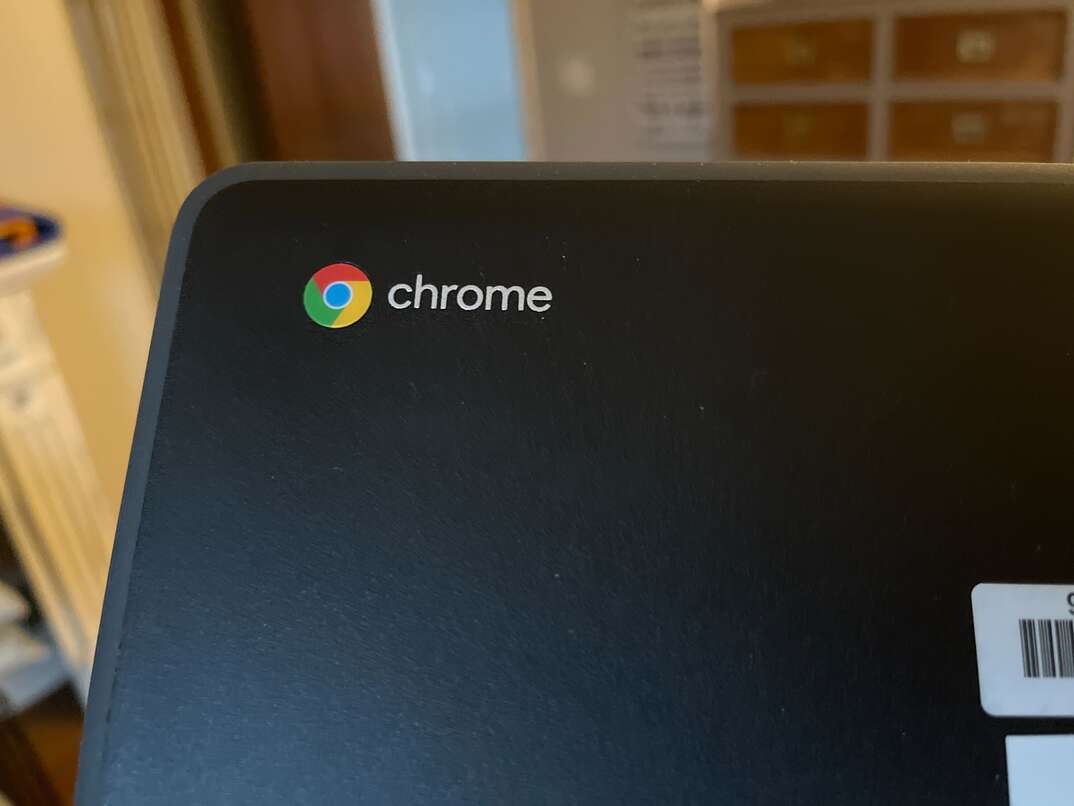
HomeServe photo by Eric Rossi
Every Chromebook laptop has its own serial number that differentiates it from all the other Chromebooks out there. It’s worth noting it down as soon as possible after purchase so that you can produce it when required.
This May Also Interest You: How to Find the Serial Number on Your Appliances and Gadgets
However, it's quick and easy to find your Chromebook's serial number if you don’t already have it written down. Here’s how.
Why Might You Need to Know Your Chromebook’s Serial Number?
The main reason you might need to know your Chromebook serial number is to allow a hardware manufacturer to access your warranty information. Your serial number also lets you prove ownership of your computer, which could be essential if you need to report it as stolen to the police.
What Can a Chromebook's Serial Number Tell You?
A Chromebook serial number provides access to various pieces of data, including what components it contains and how it was manufactured. It also provides details of your warranty and the device's repair history and verifies who owns the Chromebook.
What's the Difference Between the Model Number and Serial Number?
Your Chromebook's model number identifies the product type, but the serial number is unique to your device. If you're unsure whether you're looking at your model number or serial number, try copy-pasting it into a search engine. If it’s the model number, it will yield results particular to your laptop, but the serial number will yield random results that have nothing to do with Chromebooks.
How to Find the Serial Number
There are several ways to find your Chromebook's serial number. The simplest method is to check the sticker on the original packaging or on the bottom of your device. You can find the serial number listed next to “S/N.”
Don't worry if you've lost the original box or removed the sticker from your Chromebook. You can still find the serial number by pressing ALT + V from your device's sign-in screen and checking next to the letters “SN.”
Alternatively, you can press the search button on your Chromebook's keyboard, which looks like a magnifying glass. Enter this code: chrome://system
Then, click enter. You can find your Chromebook's serial number under “vpd_2.0.”
More Related Articles:
- How Do I Find the Serial Number on My Android Phone?
- How Do I Find the Serial Number on my iPhone?
- How Do I Find the Serial Number on my Samsung Smartphone?
- Wi-Fi Wars: Household Battling or Bandwidth? Everyone Wins With These Tips
- What’s a Google Nest Hub and What Can You Do With It?
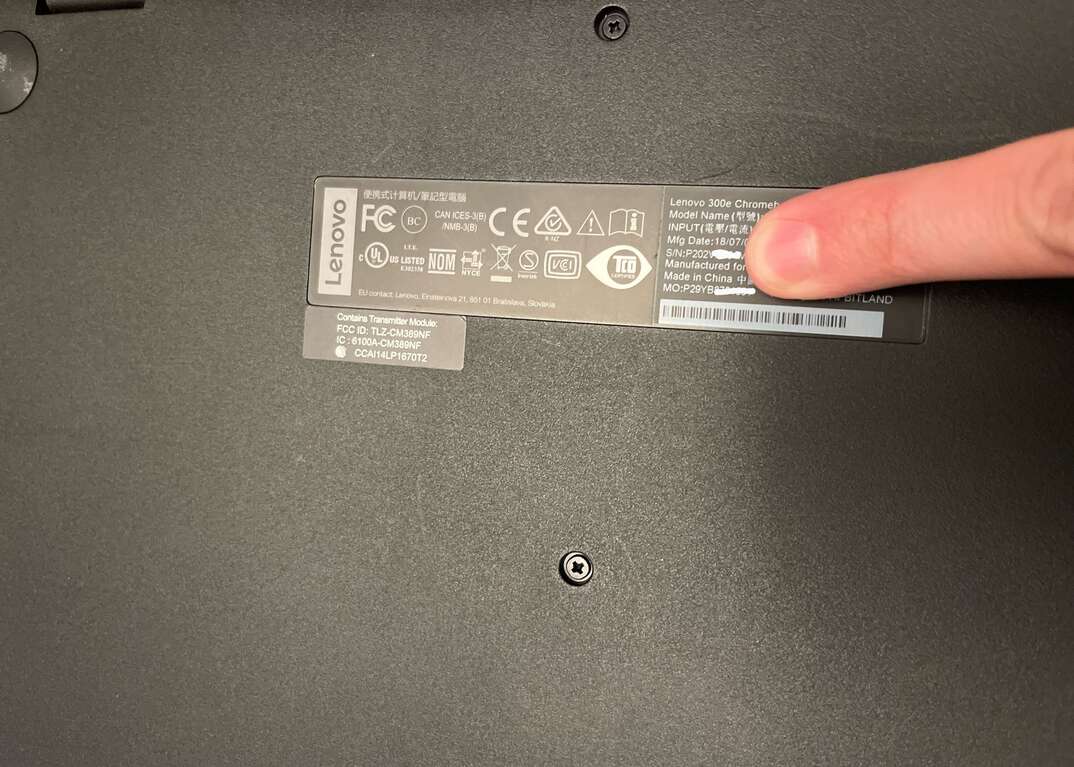 -------------------------------------------
-------------------------------------------
HomeServe photo by Eric Rossi
How to Find the Model Number
The most straightforward way to find your Chromebook's model number is to look at the stickers attached to the original box and the bottom of your Chromebook. If you can't find the stickers, you can find the model number by hitting the search button.
Type in this code: chrome://system
Then, click enter.
Should You Share the Serial Number?
There are several legitimate situations when you might need to share your Chromebook's serial number. For example, a technician might ask for the serial number when you take it for repairs, or you may need to supply the number to register for a product warranty.
However, many people are unsure if sharing their Chromebook’s serial number online is safe. Sometimes, a potential buyer might ask for the serial number if you're selling your Chromebook.
It's reasonably unlikely that anyone would use your serial number maliciously. However, there's a slight chance that someone could use it to fraudulently access warranty services or order a replacement device. Therefore, it's best to keep your Chromebook's serial number private unless you need to share it.


