Here Are 3 Ways Find a Serial Number on an iPad

If you're baffled by the strings of numbers attached to your devices, you're not alone. Many people never stop to think about what serial numbers mean until a device breaks or gets stolen, but it's essential to know where to find them when you need them.
This May Also Interest You: How to Find the Serial Number on Your Appliances and Gadgets
Use the instructions below to find your iPad's serial number, whether or not you have the device in front of you.
Why Do You Need to Know Your iPad's Serial Number?
You'll need to know your iPad's serial number if you want to access repair services under warranty. The technician can use the serial number to determine whether it's been repaired in the past and what components to use.
Your iPad's serial number also proves that you own the device, and you may need to supply it to the police if you report it stolen. Insurers will usually ask for a police report with the serial number to process a claim.
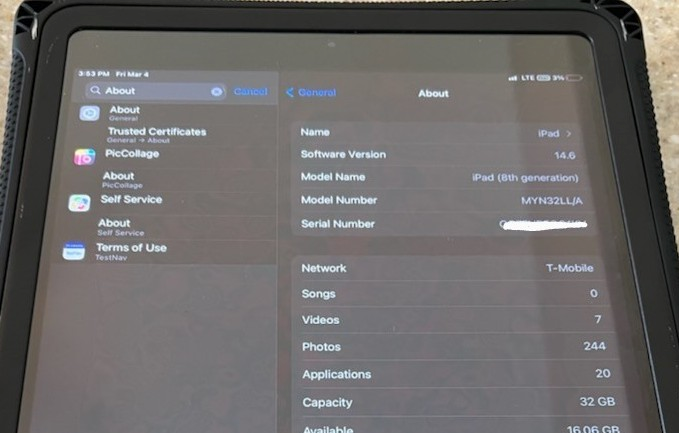
What's the Difference Between a Serial Number and an IMEI Number?
IMEI stands for “international mobile equipment identity,” and the IMEI number allows you to connect mobile devices to cellular services. You may also need to know your IMEI number to report your device as stolen, register it with the manufacturer or activate the warranty.
Most iPads don't have an IMEI number unless they are cellular models. However, all iPads have a serial number that acts as a unique identifier for your device.
More Related Articles:
- How to Find a Serial Number on a Chromebook
- 3 Ways to Find the Serial Number on Your iMac
- How to Find a Serial Number on a Samsung TV
- Here Are 4 Ways to Find the Serial Number on a Hisense TV
- How to Find a Serial Number on a Kindle Fire
3 Ways to Find Your iPad's Serial Number
Look on the Back of the Device
You can find your iPad Pro or iPad serial number printed on the device's rear side under the iPad brand name. Alternatively, check the sticker attached to the original box.
Connect It to Your Computer
You can also try connecting your iPad to your Mac or PC with the Lightning cable. If your Mac runs on macOS Catalina or a later version, open the Finder and select your device. Select your “General” tab and then click on “Serial Number.”
Try Opening the Apple Music App
Open Apple Music (the app that replaced iTunes) on a PC or Mac running on an earlier macOS version. Choose your device from the menu on the left-hand side and select “Summary” to view your iPad's serial number.
What If You Don't Have Your iPad?
If your iPad is lost or stolen, you can still find the serial number if you linked it to your Apple ID account. Visit appleid.apple.com and use your Apple ID credentials to sign in. Select the device to reveal the serial number. Apple Support may also provide the serial number.
Should You Share Your iPad's Serial Number?
It's usually best to keep your iPad's serial number to yourself unless there's a legitimate reason to share it. The likelihood of someone using this information fraudulently is remote, but the number could provide access to warranty services or allow someone to order a replacement.


